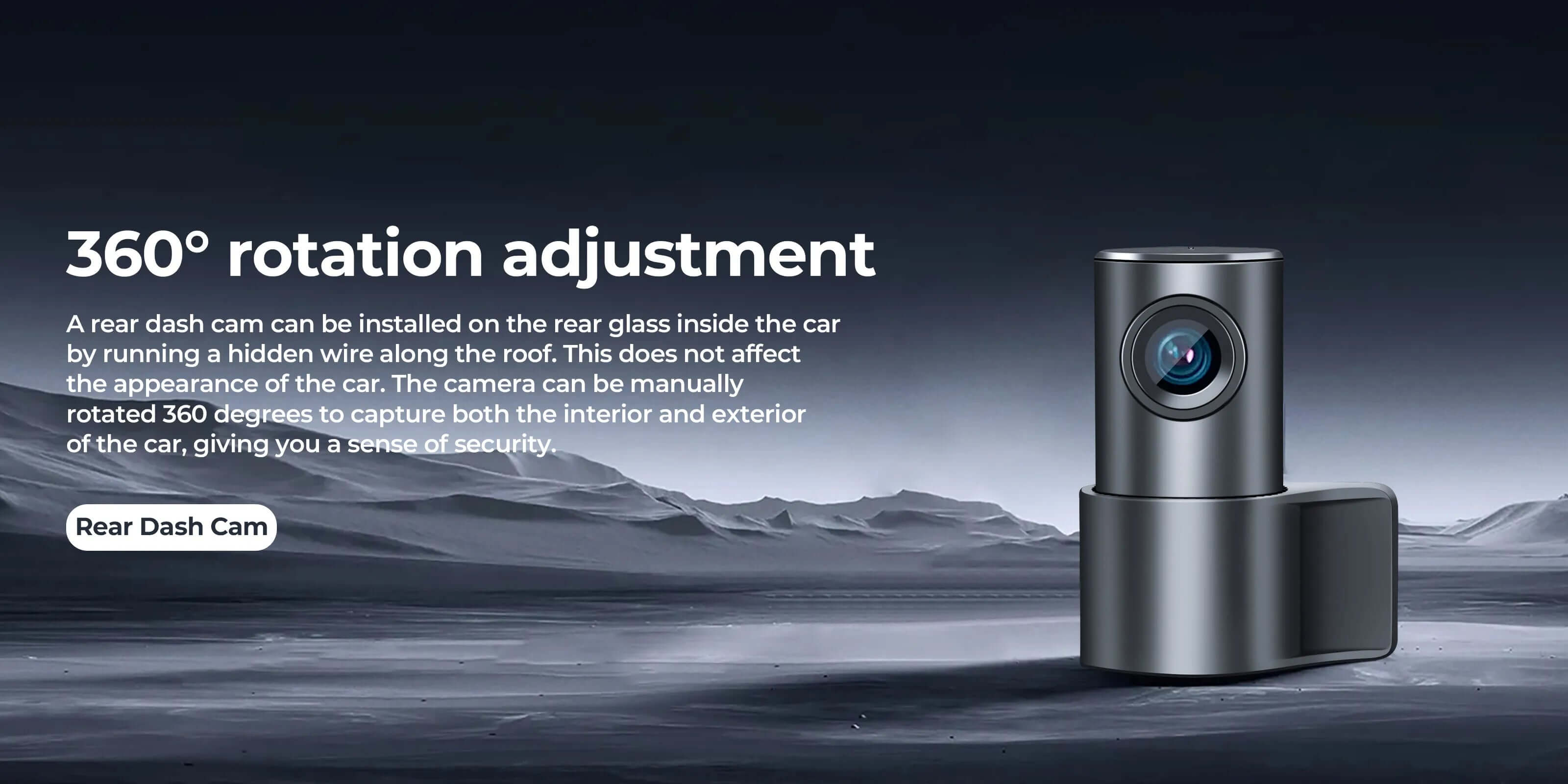Don't miss our biggest Black Friday deal ever! Enjoy amazing offers handpicked just for you. Get 20% off all products with discount code: blackfriday2025
4K
L'image enregistrée reste claire en résolution 4K, peu importe qu'il fasse jour ou nuit.
Avant après
Faisceau de câbles caché, beau sans bloquer la ligne de vue, style OEM, ressemble à l'original.

Avant

Après
L'apparence unique n'affecte en rien l'esthétique.
Si vous voulez un enregistreur de conduite professionnel, cet enregistreur le fera pour vous
Comparer
Caméra de tableau de bord personnalisée de style OEM Mangoal
Si vous n'êtes pas sûr du type de modèle ? N'hésitez pas à nous contacter, nous choisirons l'enregistreur le mieux adapté en fonction de votre modèle de voiture.
Contactez-nous
MANGOAL a été pionnier dans l'électronique automobile de style OEM, en personnalisant les produits électroniques automobiles pour votre voiture. Nous fournissons une expérience de didacticiel d'installation détaillée et améliorons continuellement l'expérience utilisateur en termes de performances matérielles et logicielles.
MANGOAL a été pionnier dans l'électronique automobile de style OEM, en personnalisant les produits électroniques automobiles pour votre voiture. Nous fournissons une expérience de didacticiel d'installation détaillée et améliorons continuellement l'expérience utilisateur en termes de performances matérielles et logicielles.