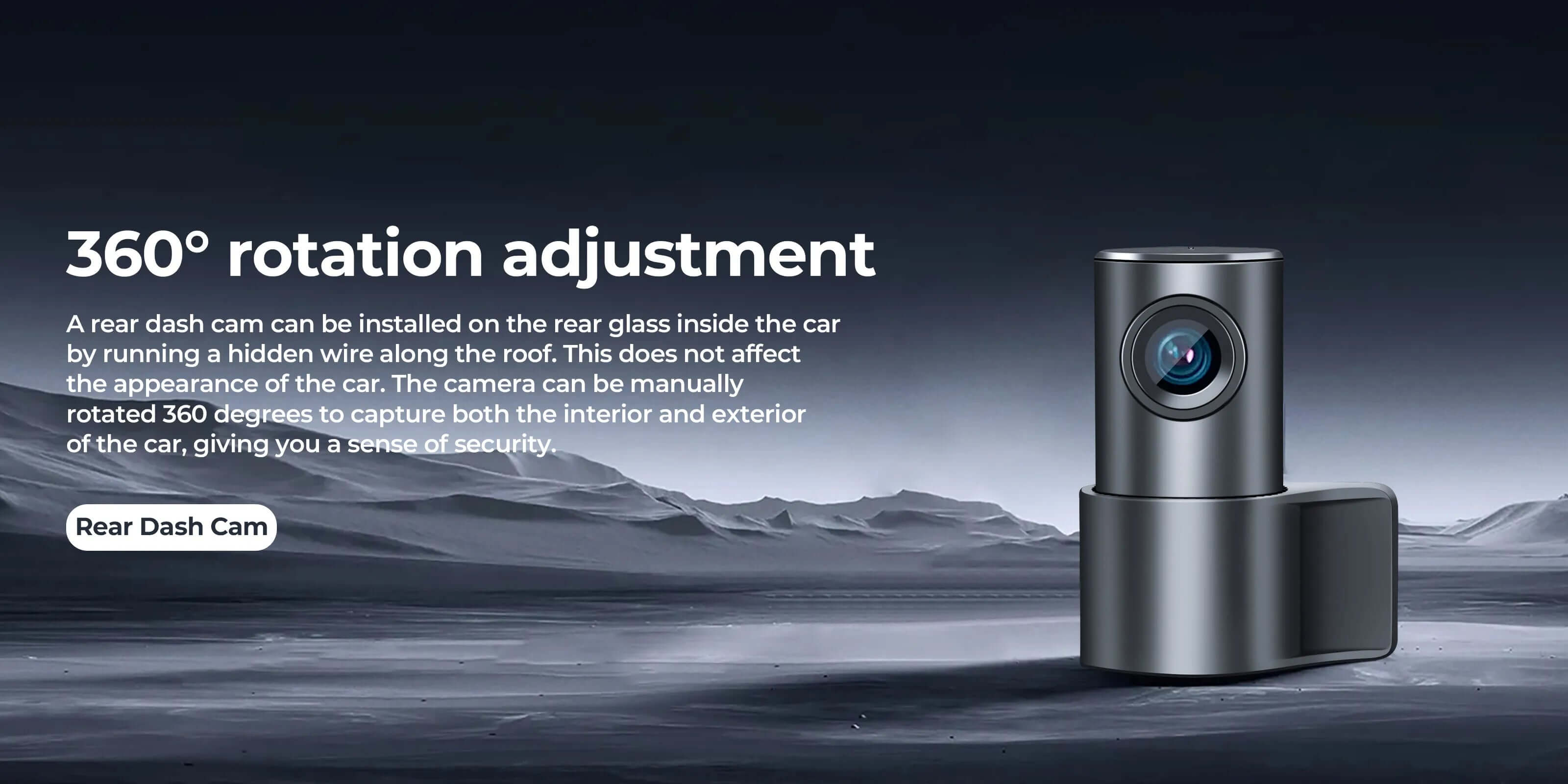Enjoy 5% off all products!
Use discount code: 91BXCQ10NJ0R Or Code:ZV7F7AFT8JNQ at checkout. Hurry, this offer won’t last long
4K
The recorded picture remains clear in 4K resolution, regardless of whether it is day or night.
Before/after
Hidden wire harness, beautiful without blocking the line of sight,OEM style, looks like original.

Before

After
The unique appearance does not affect the aesthetics at all.
If you want a professional driving recorder, this recorder will do it for you
Compare
Mangoal OEM Style Custom Dash Cam
If you are not sure with model type? feel free to contact with us we will choose best suitable recorder based on your car model.
contact usFAQ
1.Mangoal dash cams are only compatible with specific vehicle model, the wrong model can't fit.It doesn't support to add a rear camera separately if you've already had the single front camera! Because the PCB boards are different.
2.The camera's WiFi is not remote. Please download important clips to your phone while in the car and engine is on if needed.
3.Why is the preview screen of the camera not clear when viewed through the APP?
The image quality of the APP preview interface is specially compressed for smooth APP experience. Click on the APP "Camera File" to view the original AHD quality video.
4.Featured with sound recording function, which can be turned on/off at mangoal APP setting.
5.Mangoal OEM style dash cam does not have physical buttons for traditional camera settings. How to set camera related functions?
The setting function Mangoal of traditional cameras is available. We implement it through SkyCamm APP setting. We have prepared detailed operating instructions and the operation is simple.
6.Packed with 128GB MicroSD card and support maximum128GB.
What should I do if I forget the Wi-Fi password?
If you have forgotten the device’s connection password, please follow the steps below to reset it:
✅ Reset Steps:
1.Restore Factory Settings:
Press and hold the “PHOTO” button for 15 seconds. The device will reset to factory settings and restart.
2.Clear Old Wi-Fi Connection:
Make sure the Wi-Fi is on (blue light blinking once per second). On your phone, go to Wi-Fi settings, find the dashcam’s network, and select “Forget this Network” (or “Remove Network”/“Disconnect”).
3.Force Restart the Device:
Press and hold the power button for 5 seconds to turn off the device, then press it again to turn it back on.
4.Reconnect to Wi-Fi:
On your phone, search for the dashcam’s Wi-Fi network again and enter the default password: 12345678.
How to Delete Locked Video Files?
Locked videos are recordings of important events.
To prevent accidental deletion:
1.They cannot be manually deleted in the Mangoal app.
2.They will not be overwritten during loop recording.
3.The only way to clear locked files is to format the memory card.
⚠️ Formatting will erase all data on the card. Please make sure you no longer need the files before proceeding.
How to Format the Memory Card?
You can format the memory card using either method:
Method 1: Via Mobile App
1.Connect your phone to the dash cam’s Wi-Fi
2.Open the Mangoal app
3.Go to Camera Settings > Format > Confirm
Method 2: Via Computer
Remove the memory card and insert it into a card reader connected to your computer
Format the card (recommended format: FAT32 or exFAT)
⚠️ Formatting will erase all data on the card. Please back up important files before proceeding.
What to do if the rear camera image is upside down?
If the rear camera image appears upside down after installation,
please remove the camera and reinstall it correctly with the arrow pointing upward.
If you have any questions, feel free to contact our customer service. We will guide you through the installation.
What to do if there’s no rear camera display after installation?
If the real-time view does not show the rear camera, please check the following:
1.Make sure the rear camera indicator light is solid blue;
if no indicator light, unplug and reconnect the power connector to ensure a proper connection.
2.On the live view screen, tap the front/rear toggle button at the top left corner to switch between front and rear camera views.
💡 Tip: Recorded videos in Camera files contain synchronized footage from both front and rear cameras.
What to do if GPS fails to locate? Troubleshooting GPS issues?
What to do if GPS fails to locate? Troubleshooting GPS issues:
1️⃣ Check the GPS interface in the app
When GPS is successful, signal bars appear on the main page. If none, please check that the GPS cable pins are fully inserted and properly connected.
2️⃣ Check GPS installation position
Make sure the GPS module is connected correctly with the “GPS” label facing up. Place it in an open area of the vehicle (e.g., dashboard) and avoid enclosed compartments.
3️⃣ Wait for signal lock
Park the vehicle in an open area for at least 2 minutes. You can place the GPS module outside the window briefly to speed up locking, then put it back inside.
4️⃣ Reset the dash cam if needed
If GPS still doesn’t work, press and hold the PHOTO button for 15 seconds to restart the device. The red light will flash, then turn blue indicating a successful reset. It’s recommended to restart your phone before reconnecting.
How to install the OBD adapter?
The OBD port is usually located below the steering wheel.
Align the three pins of the adapter with the OBD port inside, and press firmly to install securely.
You can also watch the installation guide video here::https://www.youtube.com/@MangoalDashCam-ox1ct/search?query=OBD
How to install the Fuse Box Power Adapter?
The Mangoal fuse box power adapter has three wires:
1.Black Wire (GND/B -): Connects to vehicle chassis ground
2.Red Wire (ACC): Powered when ignition is ON
3.Yellow Wire (VCC/B +): Constant power supply
This adapter supports parking monitor function.
It comes with 5 sets of cables to fit various vehicle models; the SM connector links to the dash cam.
Installation can be complex; professional installation is recommended.
Please watch the installation guide video here:https://www.youtube.com/watch?v=JIUEzeffEmU
Does Parking Monitor consume battery? How do the two parking modes work?
MANGOAL offers two parking monitor modes, both disabled by default and need manual activation (see pages 36-40 in the manual):
A. Impact-Triggered Parking Mode
When parked, if your vehicle experiences impact vibration, the dash cam automatically records for 1 minute, locks the video to prevent overwrite, then powers off.
B. Time-Delayed Parking Mode
After ignition off, the dash cam’s green light changes from blinking once per second to once every two seconds, indicating “Delayed Recording” is active.
Videos are saved in the “Parking” folder. Recording duration can be set to 12/24/48 hours. Note: ignition-off duration varies by vehicle and can last up to 10 minutes.
C. Will it drain the car battery?
MANGOAL uses advanced power protection. When battery voltage drops below 11.6V, the dash cam enters sleep mode with minimal power consumption. Please ensure sufficient battery voltage before next engine start.
Power consumption reference for delayed recording:
E970DPF single-channel: 105mA~120mA
E970SPF dual-channel: 205mA~245mA
How to reset the dash cam when the blue or red light stays on?
If the dash cam’s blue or red light stays on, you can reset the device using either of the following methods (see page 47 of the manual):
Method A: Use the RESET button
While the dash cam is powered on, use a paperclip or pin to press the “RESET” button located at the bottom once. The cam will restart automatically.
Method B: Long press the PHOTO button
Press and hold the “PHOTO” button for about 15 seconds until the dash cam restarts.
After a successful reset, the dash cam will beep indicating it has started recording.
What to do if the device repeatedly announces “Start recording” and auto restarts?
If the dash cam keeps restarting, please follow these steps:
1️⃣ Format the memory card
Format the memory card via the app. If the app cannot connect, remove the card and format it on a computer using a card reader.
Locked videos and photos are not overwritten during loop recording, causing the card to fill up over time. We recommend formatting every 2-3 months.
2️⃣ Check for memory card issues
If the problem persists after formatting, power off by holding the power button, remove the memory card, then power on again.
If the device works normally without the card but restarts repeatedly with the card inserted, the card may be faulty. Please contact Mangoal technical support for a replacement.
My phone cannot connect to the app. What should I do?
Here are some common issues you can address, along with the setup process.
1. Make sure the dashcam is turned on. The blue LED indicator should flash once per second.
2. Connect to the correct Wi-Fi network. The camera's initial Wi-Fi name may be:
WiFi_DVR_X970xx_xxxx (X:A-Z, x:0-9)
WiFi_GPS_X970xx_xxxx (X:A-Z, x:0-9)
WiFi_E970XXXX (X:A-Z)
Default password: 12345678
Here's a video demonstrating how to use the app; we hope it helps: https://www.youtube.com/watch?v=C1zLEeJpngo&list=PLreyzDLhUmFOuZp3YkVHOIqUwikjyGL5e&index=2
3. Make sure the app is updated to the latest version.
Android: v1.0.47.250110
iOS: v1.2.2 (as of March 1, 2025; please update if a new version is available).
Check your version in the app: Tap "More" → "About." If it's not the latest version, please update or uninstall and reinstall the app.
4. If your iPhone is running iOS 18.0/18.1/18.2/18.3 or later, please uninstall the app and redownload it.
While downloading the app, please tap "Allow" on all the options that pop up to prevent your phone from blocking the camera's Wi-Fi. Make sure to enable the app's "Local Network" permission: Go to "Settings" on your iPhone, then "Apps" at the bottom, tap "SkyCamm," and turn on "Local Network." Then restart your phone and try again.
5. Interference with CarPlay and Android Auto. Since all phones have only one Wi-Fi connection signal channel, they can't connect to both CarPlay/Android Auto and the camera's Wi-Fi simultaneously. When your phone is connected to CarPlay, the camera's Wi-Fi will automatically disconnect. This is normal.
Therefore, before viewing camera video on the app, it's usually necessary to disconnect your phone from CarPlay/Android Auto to prevent the camera's Wi-Fi from disconnecting or becoming unavailable after 20-30 seconds.
However, generally, your phone doesn't need to be connected to the camera's Wi-Fi while driving. This won't affect your normal use of Car Play or Android Auto. After all, you don't need to monitor your camera during daily life. When you need to view recorded videos or photos, you'll need to connect to Wi-Fi. After use, delete the camera's Wi-Fi or tap "Forget This Network" in your phone's Wi-Fi list to prevent your phone from automatically connecting to the camera's Wi-Fi instead of Car Play or Android Auto the next time you start your car.
6. A VPN or security app may be blocking Wi-Fi access.
Check any VPN or security software settings that may be blocking the SkyCamm app's Wi-Fi connection.
7. Try setting your phone to airplane mode and try again.
Enable airplane mode, turn Wi-Fi back on, and then launch the app.
This will help reduce interference and improve your Wi-Fi connection.
8. Perform a factory reset (if the issue persists):
Method 1: Press and hold the camera button for 15 seconds until the camera restarts (the red LED flashes, then the blue LED flashes).
Method 2: Use a toothpick to press and hold the reset button on the side of the camera until the light turns off, then restart.
After resetting, reconnect to Wi-Fi and try again.
9. Troubleshooting memory card issues:
Remove the memory card and try connecting to the app without it.
If you can connect, format the memory card and reinsert it.
Still unable to connect?
Please take a screenshot of the failed connection, the camera LED status, and provide your phone model.
Contact us and we'll provide further troubleshooting or solutions.
What to do if taking photos fails?
There are two ways to take photos, please follow these steps:
1️⃣ Use the dash cam’s photo button
Quickly press and release the photo button on the dash cam. You should hear a “click” sound indicating success.
(Note: Press and release immediately; holding too long may cause failure.)
2️⃣ Take photos via the app
Connect to the dash cam Wi-Fi, open the app, and tap the photo icon. You will see “Capture Successful” on screen.
Photos are saved in the “Camera File” folder.
3️⃣ If photos still don’t save
This may be due to storage issues. Press and hold the dash cam’s photo button for 15 seconds to reset, then format the memory card via the app settings and try again.
What to do if front camera videos cannot be played on the computer?
Videos recorded by Mangoal front cameras are in TS (Transport Stream) format, which may not be compatible with some players.
Recommended players for front camera videos:
.PotPlayer (for Windows)
Download: https://potplayer.daum.net/
.For Mac users (macOS)
Use “Just (video) play”, “KMPlayer”, or “VLC Media Player”
Please install and use these players to view your videos.
My dashcam won’t power on. What should I do?
Please follow the steps below to troubleshoot:
Method 1: Check the Y-Cable fuse
1.Locate the bulged section of the Y-Cable.
2.Peel back the outer tape to inspect the fuse inside.
3.If the fuse is blown, please contact Mangoal technical support to replace the Y-Cable.
Method 2: Try an alternative power supply
1.Check the packaging to see if there is a spare OBD adapter or another power cable.
2.Use the spare power cable to power the dashcam and see if it turns on.
3.If the dashcam powers on with the spare cable, the original cable is faulty.
4.If it still won’t power on, the dashcam main unit may be defective.
Solution:
.Once the issue is confirmed, please contact Mangoal technical support as soon as possible.
.If it’s a cable issue, we will replace it with a new one.
.If it’s a main unit fault, we will replace the dashcam free of charge.
Does the phone need to stay connected to the dashcam’s WiFi continuously? Will it affect normal internet access, CarPlay, or Android Auto usage on the phone?
Rest assured, your phone does not need to stay connected to the dashcam’s WiFi for normal recording to function properly.
1.Once powered on, the device will automatically start recording, and videos are saved directly to the memory card without requiring a continuous connection to the mobile app.
2.You only need to temporarily connect to the dashcam’s WiFi when you want to view or download videos.
3.After finishing, it is recommended to select “Ignore this network” or “Forget this network” in your phone’s WiFi settings to prevent automatic reconnection to the dashcam’s WiFi, which could affect your phone’s normal internet access, CarPlay, or Android Auto usage.
How to turn off the dashcam’s voice prompts?
Here are the steps to disable the voice prompts:
1.Connect to the dashcam and go to the settings menu.
2.Find the “Speaker” option.
3.Turn off the “Speaker” to disable voice prompts (such as the “Start recording” prompt).
4.To enable voice prompts again, simply turn the “Speaker” back on.

MANGOAL has been pioneering in OEM style automotive electronics, Customizing automotive electronic products for your car. We provide detailed installation tutorial experience and continuously improving user experience in hardware and software performance.
MANGOAL has been pioneering in OEM style automotive electronics, Customizing automotive electronic products for your car. We provide detailed installation tutorial experience and continuously improving user experience in hardware and software performance.